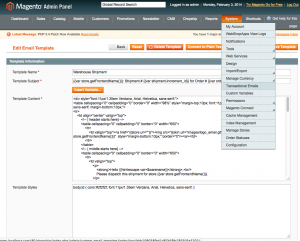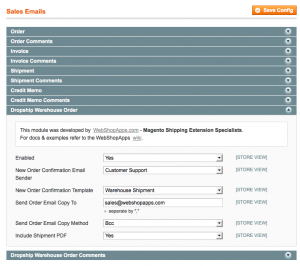Overview
WebShopApps DropShip offers the ability to automatically email each warehouse within a order the order details pertinent to that warehouse.
This article will walk you through the steps required to configure this functionality within the DropShip extension.
Setting up a new transactional template
- Navigate to System->Transactional Email Templates within your Magento admin panel.
- Click “Add New Template”
- Choose from the “Template” drop down menu “New Warehouse Shipment” and click “Load Template”.
- Enter a meaningful name for the template in “Template Name”. I would use something like “Dropship New Warehouse Shipment”.
- Click “Save Template”. We don’t recommend editing the template until you have the email functionality working.
Configuring DropShip to use the new transactional template
- Navigate to System->Configuration->Sales Emails->Dropship Warehouse Order.
- Change this section to be enabled.
- Change the drop down menu “New Order Confirmation Template” to the template you’ve just created.
- Change the “New Order Confirmation Email Sender” to the email address you’d like the email for the warehouses to be sent from.
- Click “Save”.
Configuring when to send the email
- Navigate to System->Configuration->Shipping Methods->WebShopApps DropShip.
- Find the option “Create Shipment Email”.
This value can be set to one of three values:
Never: The email functionality is disabled.
On Place Order: As soon as a new order is created each warehouse in the order is sent a email with the order details relevant to that warehouse.
On Create Invoice: As soon as a invoice is raised on the order each warehouse in the order is sent a email with the order details relevant to that warehouse.
Individual warehouse configuration
You can create exceptions for the email logic for specific warehouses. If there’s a few warehouses you’d rather not send the order to via email or you’d rather email them manually you can configure this under the warehouse. You’ll find a setting called “Send Packing Slips to Warehouses Manually” on the warehouse configuration area under dropship->manage warehouses. Set this to “Yes” and that warehouse will not be automatically emailed. You will need to click the “Send Email” button on the new order area.