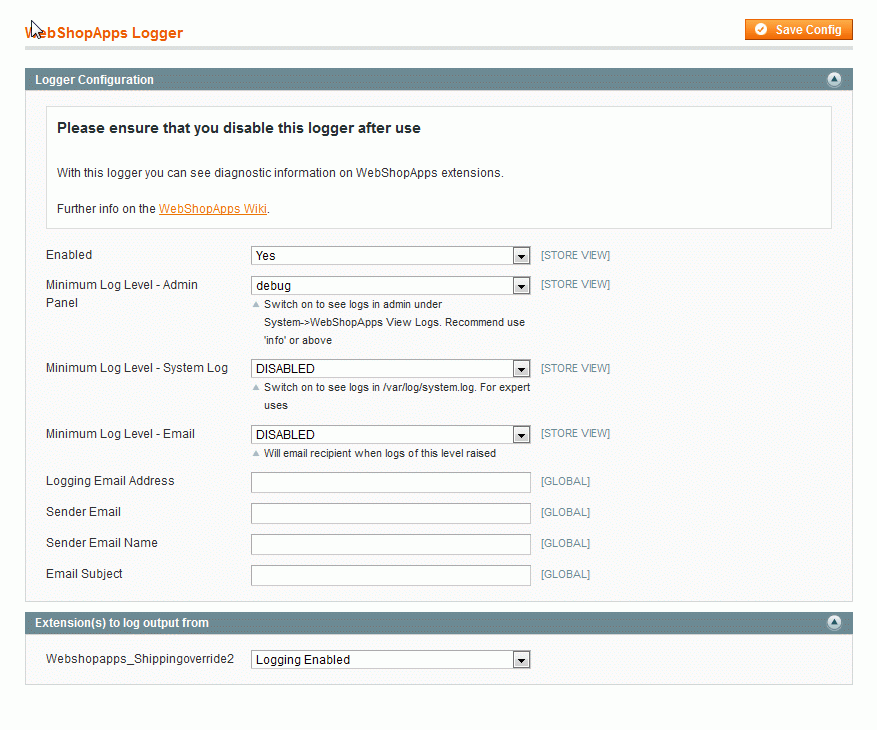All WebShopApps extensions are installed with a comprehensive Logger. This enables you to inspect the workings of the extension, and if necessary provide WebShopApps logs when raising support calls. Many of the Magento extensions we sell involve manipulation of shipping rates. You may need to see how that rate manipulation is calculating the prices, using the Logger is an excellent way to do this. We have created a screencast which walks through how to use the WebShopApps Logger.
The logger will only work with WebShopApps paid extensions.
Manual Configuration of the Logger
Key Features
The logger gives you the following capabilities:
- Ability to debug on a per extension basis
- Dedicated log panel within admin, no need to open log files
- Ability to set logging level to show more/less logs
- Log to admin, file system and/or via email
Additionally we have added the following functionality:
- Runs asynchronously, reducing impact on performance to a minimum
- Ability to switch off when in production, will not affect performance at all
- Periodic Cron job which clears out WebShopApps extension related logs from the database
Configuration
The Logger is configured under System->Webshopapps Logger. If you get an Access Denied erorr when accessing this page please log out of Magento admin then back in. This is a known Magento’ism! By default logging is disabled. When you put your extension in production please clear out all logs (in admin and file system) and disable WebShopApps Logging else your database/file system will fill up.
Before you configure logging please consider how you wish to use it. Answer the following:
- What extension(s) do I want logs for?
- Do I want to log to the admin panel, the system log, or send each log via email?
- What level of logging do I need?
The sections below will help you answer each of these questions. Once you have changed your configuration then you will need to re-exercise the WebShopApps extension code on the frontend in order to get logs to appear. For shipping extensions this means by getting a shipping quote in cart or checkout.
If you are using Dimensional Shipping if you enable the extensions to return logs under the sub heading of ‘Extension(s) to log output from’ then this will display the package breakdowns at the frontend of the store. So to stop these pieces of information from showing when you have finished with the logs you will needs to disable these extension under the heading listed and shown above.
What extension(s) do I want logs for?
In most cases you will know what extension you wish to enable logging for. If you have multiple WebShopApps extensions you may only want to enable for 1 of them, so that the logs dont get too ‘busy’. You configure the extensions under System->Configuration->WebShopApps Logger.
Where Should I Log To?
In the configuration you can select where to output logs to, and at
A. via Admin Panel
For most customers logging to the admin panel will suffice. Logs will by shown under System->WebShopApps View Log
An example output will be a grid of logs. Depending on the log level set you will see more/less logs. If you do not see logs please firstly refresh the page, then check you have exercised the relevant extension and have configuration setup correctly for the Logger.
You have the ability to filter, sort, and display extra information on each row in the log. We highly recommend if you are testing that before you run a test you select all logs and then click ‘Destroy all logs’ to remove them. This will ensure the logs make most sense, as they will then only relate to last test.
B. via File System
We also support output direct to the file system under /var/log/system.log. The image below illustrates this for Product Matrix but the same applies for all extensions.
You will need to have developer logging enabled to use this facility. This is recommended only for advanced users.
C. via Email
We recommend you only send critical logs via the email system to avoid performance issues. One example use is being informed when shipping rates cannot be found. This will allow you to analyse where you have gaps in your shipping logic, and/or abandoned carts. When setting up logging via email you must fill in the Logger email address, sender email, email name and email subject.
What level of logging do I need?
There are 4 levels of logging you can choose, choosing one will include all levels above it, i.e. if you choose debug then info, warning, critical will also be captured.
| Level| Description| Recommended for | ||
|---|---|---|
| Critical| Displays critical issues such as unable to process data| Useful in testing | set to log to email and receive notifications of any issues found. Don’t see this as a replacement for actual manual testing though! | |
| Warning| Displays warning messages | e.g. a rate cannot be found for this zipcode| Useful to highlight any issues in testing | |
| Info| Gives high level informational messages in a format that can be understood| When you want useful information on extension calculations | e.g. number of packages in USA Shipping extension | |
| Debug| In depth technical information on an extension| Expert users only | much of information will not make sense | this is primarily used by WebShopApps to see debugging. You may be asked to create debug logs to send to WebShopApps so we can see your configuration setup |