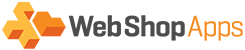Common Issues Seen
Please note that this article is common between multiple extensions. Any references to “shipping groups” also apply to handling groups and special shipping groups. Not all extensions (for example, Premium Rates) have these attributes, however.
|
Problem |
Resolution |
|
Unable to upload CSV – Base Table or View Not Found |
SQL has not run successfully or you are missing code |
|
0 rows showing as uploaded |
CSV’s must be saved as Windows File Type on a mac |
|
Undefined offset on upload |
Incorrectly formatted csv file |
|
Duplicate row error on csv upload |
Same shipping rates & filters declared twice |
|
No import button to upload csv file |
Need to change to Website Configuration Scope |
|
Post/Zip code filtering not working |
Incorrectly setup in csv and/or settings |
|
CSV Upload failing, not using a MAC |
Save in UTF-8 Format |
|
CSV Upload returns you to Magento Dashboard |
Exceeding PHP Max Upload Size |
|
Large CSV does not import |
Exceeding PHP Max Upload Size |
Diagnosing No Shipping Rates
If you are not able to see shipping rates in the frontend check the following:
- You have uploaded a csv file successfully
- You have enabled the extension & the serial key is present
- The cart scenario is catered for by the csv file (you can use the logger to determine exactly what it is matching on)
- Check weights, quantities, prices will match a row in the csv
CSV Common Mistakes
- Incorrect weight, price, quantity ranges
- Incorrect spelling of shipping group
- Shipping group not assigned to a product
- * shipping group not set to be all items
- You have entered the shipping group values at a store level rather than global level i.e

CSV Format
With Open Office or Libre office, when saving the CSV you should see an option for “Edit Filter Settings” in the “save as” dialog. In the next dialog will be an option for “field delimiter” (a comma) and “text delimiter” (quotes), as shown below:
If using Excel for Mac you will need to select the Windows CSV file format.