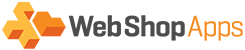Overview
This article covers how to adjust the memory limits within PHP. This will be evident when you receive an error message such as “Memory limit exceeded… Tried to allocate X bytes” or when you attempt to upload a CSV and you are redirected to the homepage.
Solution
There’s two approaches to this, you either need to contact your hosting company and have them make the below changes or if you’re familiar with server configuration make them yourself. It’s worth making a backup of this file before you do anything else.
The file you need to change is php.ini. It’s location depends on your operating system. In a lot of Linux environments it’s found in /etc/php.ini but if you’re unsure Google has many results for this.
The values that need to be changed are:
upload_max_filesize=5M post_max_size = 10M
Change these to a higher value. If your CSV file is 20Mb then change both to around 30M (not Mb!) to ensure they’re uploaded correctly.