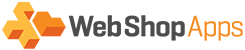Rule Explanation
Also known as Item Based Filtering.
You can filter on the total quantity of the following:
- Cart
- Shipping Group
- All items not in a shipping group
In general terms the filtering is done based on the shipping group specified. So if you have the shipping group set to a particular set of products e.g. BEDS then the quantity rule applies to the total quantity of those beds.
If you use * in the shipping group then depending on how you configure the store wide rules this will either be the total quantity of cart or total quantity of all items not in a shipping group.
Default
By default use * in these fields to capture all carts.
Note: In Matrixrate you cannot use *, a quantity value must be specified e.g. quantity from 0 quantity to 10000
Ranges
In most of the paid extensions the following ranges are used:
You may have the following types of rules: The extension also supports filtering the quantity based on: These are managed via the totalling algorithms. Most of our customers do not need these additional rules.
Extension
Ranges
Example
Description
MatrixRate & PremiumRate
quantity >=,quantity<=
quantity >=100,weight <=200
Quantity is between 100 and 200 inclusive
All other extensions
quantity >,quantity<=
quantity >=100;,quantity <=200
Quantity is between 101 and 200 inclusive
Quick Examples
Advanced Options
Examples
Extension
ProductMatrix