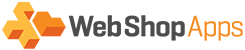1. Item Quantity Ranges
In Premium Matrix rate you are able to filter the shipping based on the quantity of items within the cart.
Item to value has to be different to the next Item from value.
An example of this would be Item from: 0 Item to: 1
Item from: 2 Item to: 3
In the example CSV file you can see an example of this type of filtering.
2. Surcharge per Item based off Country
The way you would achieve this is by using the i= algorithm. This algorithm will apply a surcharge per Item added to the cart. Below is a screenshot of how this would look and be configured within a example CSV file for Premium Matrix Rate:
As you can see I have changed this shipping price for the CAN rule – this is because the i= algorithm will add the surcharge on for the first item added to the cart. So, when a customer orders one item for shipping to Canada, it will show the rate of $15, which is the original base rate but, when another item is added, this will show the rate of $20, which is the base rate plus the additional surcharge.
The customer originally wanted to list Asia as an option or shipping but, currently I have this listed as * due to the large number of countries within Asia needing to be stated. Also, I have stated Europe within this CSV, the countries of which can be found here.
3. Adding A Per Item Surcharge Applied To All Items
Some shipping carriers implement per item surcharges on their shipments. We have created a new algorithm to deal with this scenario called ‘ai’ standing for ‘all items’.
The algorithm ‘i’ which has been present in the extension for some time now applied a surcharge to items that exceeded the ‘item from’ limit whereas ‘ai’ will apply the surcharge to all of the items, regardless of the ‘item from’ limit.
The syntax for this new algorithm is ai=surcharge amount so to add a $5 surcharge you would enter ai=5
The attached CSV here file may help illustrate this scenario, you will see the rates are identical up-to 5 items, then at 6 or more items the behaviour is different.
4. Increasing the price based on every 4 items added to the cart
The way you would do this is by using the im= algorithm. The example below show you how to add a shipping cost of $22 for every 4 items added to the cart.
The way the algorithm is structured is im=<item thresold> @ <price> so for adding $22 for every 4 items it would look like: im=4@22
Note: The shipping price and item from have to be set to zero and not star *