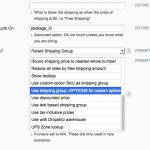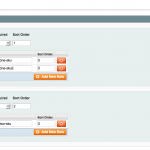Overview
If you are using custom options and need to offer different shipping rates based on the option/s that the customer chooses you can do that with ProductMatrix. Ideally you’d use configurable products rather than custom options, but if your store is already setup and that’s not possible ProductMatrix will handle it.
There’s two approaches in ProductMatrix, option one lets you address all custom options at once. This is useful if you want to offer the same shipping rating structure to all custom options. E.g if you’re a carpet manufacturer and want to offer free samples but ship them for a nominal fee.
The other option is to address each custom option separately and define a different shipping fee for each option. This is done through the custom options SKU. Each SKU becomes its own shipping group (Shipping groups described here).
Option 1 – Treat All Custom Options The Same
This will create a shipping group called “-OPTIONS” when a custom option is found in the cart. You can then reference that in the CSV file and create shipping rules for that group. The shipping group of the item will be appended to the front. E.g if you have a product in the shipping group “CARPET” and it has a custom option, the shipping group will be “CARPET-OPTIONS”.
Admin Setup
Navigate to System->Configuration->Shipping Methods->WebShopApps ProductMatrix and find the advanced options. You’ll need to select “Use shipping group -OPTIONS for custom options”.
CSV Setup
You’ll need to create a shipping group called “-OPTIONS” for each of your existing shipping groups. Example CSV file below:
Option 2 – Use Custom Option SKUs
This will create a shipping group using each custom options SKU. This means you can vary the shipping price per item based on each custom option.
Admin Setup
Create a new shipping group called “SKU” and assign that to all of the products that you want to use their custom option SKUs as the shipping group.
Navigate to System->Configuration->Shipping Methods->WebShopApps ProductMatrix and find the advanced options. You’ll need to select “Use custom option SKU as shipping group”.
Lets take the product below as an example. It’s main SKU is “Dark Wood Desk 25lbs”.
CSV Setup
Each custom option show above will need it’s own shipping group in the CSV file, as will the base SKU. The CSV file below shows how that would look.