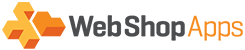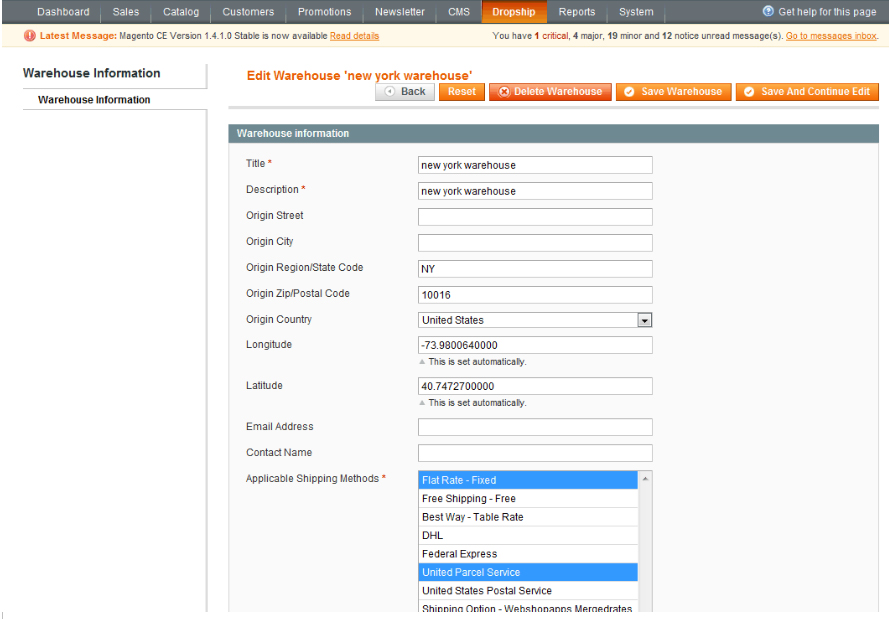After installation the first step is to configure the warehouses/vendors you have. Depending on your requirements you may be using warehouses in a variety of ways including:
- Each warehouse maps onto an actual warehouse you distribute from
- Warehouses are used to segment your products into different carriers/delivery types (with possibly different origins as well e.g. You may ship some items from NY using FedEx and some items using USPS. In this scenario using 2 warehouses is a good way of handling that
- A warehouse is a supplier, vendor, manufacturer, drop-shipper
To configure your warehouses:
- Open Magento Admin and navigate to
Dropship->Manage Warehouses - For each warehouse click
Add Warehouse - Enter warehouse details according to table below, and the shipping carriers that this warehouse supports
- If you need to change the default carrier configuration then enter that as required (see section below for more information)
Warehouse Settings
| Field | Description |
|---|---|
| Title | Internal reference name of the warehouse |
| Description | Customer viewable description of the warehouse |
| Origin Street | Purely optional, used in emails |
| Origin City | This is optional for a lot of carriers, but some such as ABF Freight, FedEx Freight rely on it being present in order to return rates, so recommended you always enter |
| Origin State | The state code for this origin. It must be the code, not the textual representation e.g. NY, CA |
| Origin Zipcode | Mandatory for most carriers |
| Origin Country | Mandatory for most carriers |