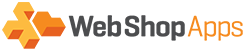In order to set up the csv file it is necessary to understand the various criteria you have control over. Many of these may be irrelevant to you, if so use the defaults suggested.
Firstly you need to decide what condition you need to base your shipping on. This is set within the shipping method configuration. Your options are:
| Condition | Description |
|---|---|
| #Items vs Destination | #Items in cart |
| Price & Weight vs Destination | A combination of weight and price of items in cart |
So, for instance, if you need to charge more when the cart total is <$50 and weight is >30lb you are looking at the “Price & Weight vs Destination” option.
| Field Name | Description | Default to catch all |
| Zone | UPS Zone this shipping rate applies to. Multiple zones can be present on a single row (e.g. “002,003”) | * |
| Condition from |
Starting condition at which this shipping rate applies, can be either #items or weight depending on condition value in shipping method configuration |
* |
|
Condition to |
Ending condition at which this shipping rate applies, can be either #items or weight depending on condition value in shipping method configuration |
* |
| Price from |
Starting price or #items at which this shipping rate applies – only relevant if condition is set to “Price & Weight vs Destination” |
* |
|
Price to |
Ending price or #items at which this shipping rate applies – only relevant if condition is set to “Price & Weight vs Destination” |
* |
|
Delivery Type |
The shipping description. This must match what is returned from UPS. The full set of available descriptions is shown below. |
N/A |
|
Sort order |
Defines order of rate output , from lowest to highest. Default is “*” for lowest->highest price |
* |