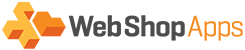Contents
1. Weight Ranges
In Premium MatrixRate the weight to value has to be different to the next weight from value.
An example of this would be weight from: 0 weight to: 0.999
Weight from: 1 Weight to: 1.999
Here is a screenshot of how it should be laid out within a CSV:
2. Weight Based Surcharge
In this example you will be able to add a surcharge based on the weight of the cart. So we could say after 30Kg lets charge the 30Kg price plus £1.25 for every Kg over 30Kg. A lot of carriers introduce rules like this such as Royal Mail for example.
Our app caters for this through the weight algorithm. It can be used with this syntax: weight = quantity @ price so in our above example we would enter this: W=1@1.25
It’s worth noting that the app will round the weight to the nearest whole number. So if your cart weighs 35.25Kg it will be rounded to 36Kg for the weight algorithm.
The rate per kilo is taken using the weight from field as a start, so if you say have w=1*0.50 with weight from at 10kg and weight of cart at 15kg it will calculate 5*0.50 and add onto shipping price, not 15*0.50.
3. Weight Based Discount
In Premium MatrixRate you can apply a discount based on the weight using the w= algorithm. Where the price is set you can enter a negative value for the price. For example w=1@-1, this algorithm will discount $1 every time 1lb is added to the cart.
The example CSV file below shows how this algorithm would be configured:
As you can see I have 1lb in the cart and the shipping price has been discounted to $19:
When another item weighing 1lb is added the price is further discounted by $1 to show a shipping rate of $18:
NOTE: The shipping discount on the price will apply to the first item added to the cart.
4. Add Packing Weight
Premium MatrixRate supports adding a fixed weight per order to account for any packing weight you might incur. This is setup in the admin panel through the field “Packing Weight” which you can see in the screen shot below.
5. Maximum Weight
It is possible to add a maximum weight limit to your orders using weight-based filters.
To limit all methods the weight filter should be added to all of the existing rules as well, as per the example CSV below:
With the above example only the “Please call us for shipping” method will be displayed when the cart exceeds a weight of 100.
Note that although price ranges have been used for the “Standard” shipping method the “weight <=” range has still been defined to denote that the rules are valid under (or equal to) a weight of 100 only.
Omitting the last row (weigh >= 100) will display the error message defined in the carrier rules section (if enabled).